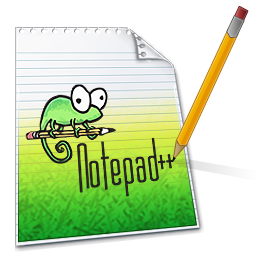 |
| English: Icon for Notepad++ (Photo credit: Wikipedia) |

I found Amaya, which is supposed to be W3's choice, etc., etc., (I mean, there is so much said about Amaya), but I didn't see to like it, and then there are a lot more of those free HTML editors, but what I found to be simple enough to use, and lightweight enough to be installed, and works (last one is the 'ummpphh!' factor), I sticked to Notepad++.
And as said, I wanted to use my own fonts in this software, and I searched, and searched, and searched, and what I knew from other softwares, it doesn't apply to Notepad++.
The Russian Editor
So I searched the bottomless world wide web for ways and means of doing what I wanted to do, and I found some, most of which offers the solution that I have tried - and of course - didn't work (what are those guys thinking?). But I found 2 or 3 that gave the correct solution and approach.
I have lost those links, as I quickly applied, and did some other things that I wasn't able to log those links (for attribution; sorry guys). Here is how it works:

- Language: Global Styles
- Style: Default Style (not Global override)
- Then you set your font (right side)
2. Try and make use of the themes:
- Select theme: Black broad, Bespin, etc.
- Then do again Step #1.
You should be looking at your preferred fonts after this, and the theme of your own liking.
Enjoy!










No comments:
Post a Comment